Test Lesson for Assignment Uploads#2
This section is a mere repeat of the previous Lesson. The settings for Assignment uploads are exactly the same, the difference here, is Manual Grade is set up.
Remember, if an assignment is set to Manually Grade, then the Lesson itself will not be marked as complete until the Assignment is approved. This could be used to gate keep users from skipping ahead. So whether you attach an Assignment to a Topic or Lesson, the user should still have the same interaction.
As an admin, try to upload a file and manually grade it. Get a new tab open while you have this lesson up, upload a file, refresh the assignment tab, and locate your assignment.
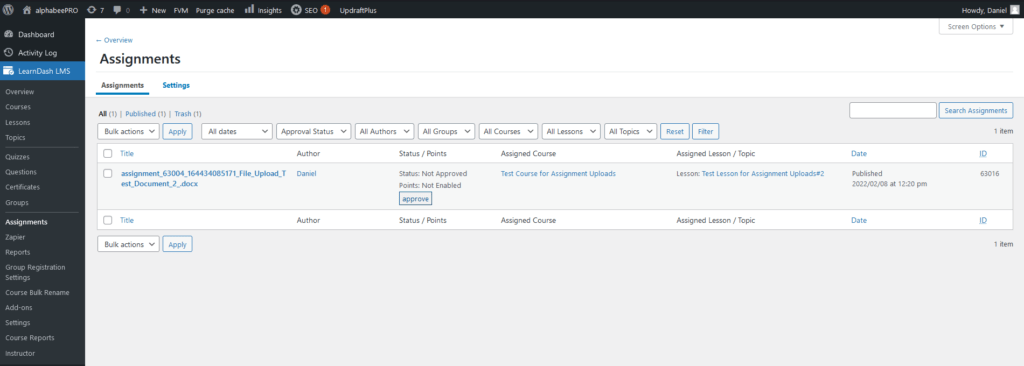
If you click on the assignment, there will be an option to download it for manual viewing. This could be handy for tracking data, or other future features, depending on the nature of the assignment. In this example, you’ll want to click on the “Approve” button and refresh the lesson page, so you can move on. It may auto proceed to the next lesson. But this is the last one, so it shouldn’t do that once you refresh this page.
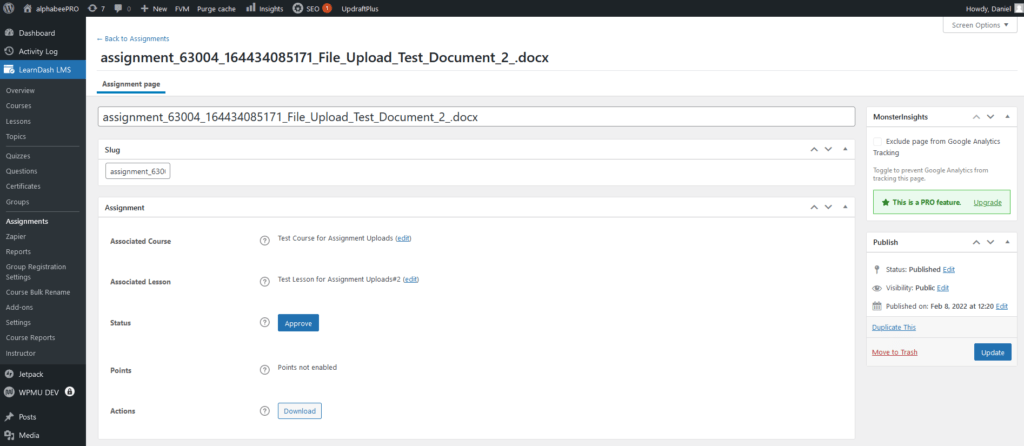
After this is a Quiz, to demonstrate the difference between this, and an Essay Submission which also supports a file upload.
